In today's era of globalization, the network develops rapidly, and highly efficient communication tools are indispensable. Google Chat stands out among all these tools, especially after Google announced that Duet AI for Google Workspace will become Gemini, which will enter a new chapter, on February 8, 2025.
Since Google introduced Duet AI, thousands of companies have used it to help them accelerate workflows. In this article, we will introduce you to what Google Chat is, why and how to use it.
Part 1. What is Google Chat?
Google Chat is a secure communication tool launched by Google that helps teams collaborate in an orderly manner, simplify and speed up workflows, and improve work efficiency.
At first, Google Chat was only available to teams and business environments, and was launched in the form of Hangouts Chat to replace Google Hangouts. Then it was gradually opened to individuals and officially renamed Google Chat.
Google Chat can be integrated with G Suite applications such as Google Meet, Docs, and Sheets, making it easier to manage team work in one place. With Google Chat, you can initiate Google Chat rooms with one contact or group.
You can also use the AI Chat bots provided by Google Chat to quickly schedule meetings and create tasks to help speed up workflows.
Part 2. How to use Google Chat?
1. How to get Google Chat?
Google Chat Web: If you want to use Google Chat on your computer, you can go directly to the official website of Google Chat and select "Sign in" on the page to log in to your Google account. If you don't have a Google account, you can create one first.
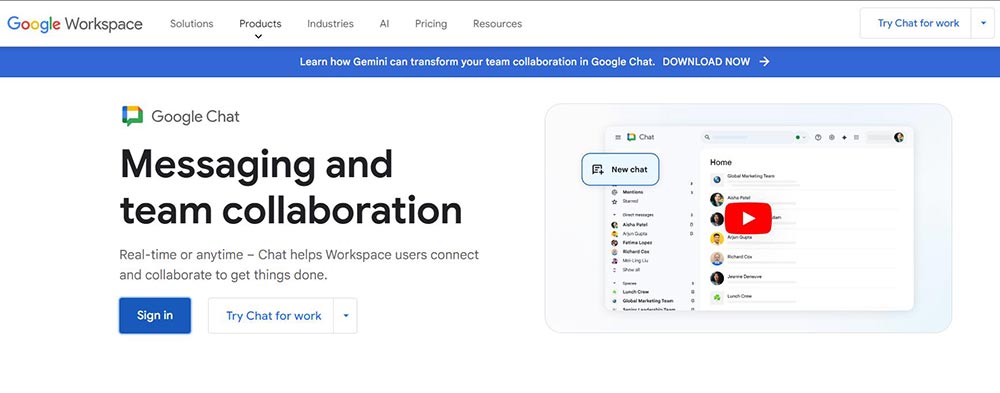
Google Chat Download: Google Chat also provides desktop software. Whether it is Google Chat for Windows or Google Chat for Mac, you can log in to Google Chat, click the download option in the upper right corner of the browser.
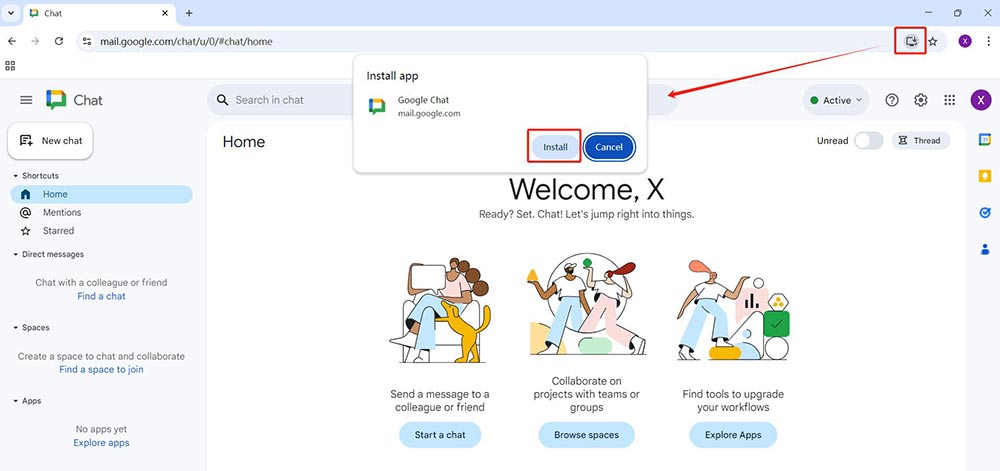
Google Chat App for Android: Search Google Chat directly in the Play Store on your Android, and then download the Android version of Google Chat.
Google Chat on iPhone: Search Google Chat in the App Store on your iOS device, then download and install it.
2. How to use Google Chat?
First, log in to Google Chat through your Google account. You can directly access Google Chat from the official website of Google Chat or through the “Google Application” on the Google Chrome homepage.
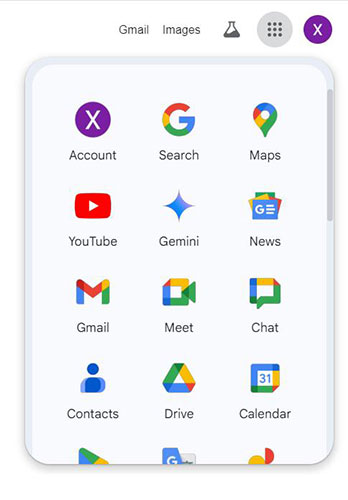
Start a Chat: Click “New Conversation” to message an individual or create a Google Chat rooms.
Create a Space: Organize team projects with file sharing and threaded discussions.
Google Chat Bot Integration: Add bots like Google GPT Chat for automate tasks.
Security: Adjust settings to keep Google Chat secure, like adding two-factor authentication.
Part 3. Why get Google Chat?
Gemini: AI Chat teammate which is helpful.
Gemini chat is always there for you, to summarize and come up with new ideas, just like what DeepSeek Chat Online does.
Google AI Chat Bot: Made for modern messaging.
Use AI to make smart suggestions, help you express yourself and manage your communication process.
Collaboration: Work together and much better.
Google Chat brings all your work together, making it easy to synchronize projects, and facilitate collaboration between teams.
Safe & Reliable: Keep your data and information safe.
In Google Chat, you can safely transfer and discuss confidential documents. It uses enterprise-level encryption to ensure that your data and information are always in a safe environment.
Multi-version Sync: Information synchronization.
Google Chat always keeps information in sync across multiple devices and multiple versions, whether it is desktop Google Chat, Google Chat App Android or iOS.
Cost: Free personal account and advanced plan.
Google Chat allows personal accounts to use it for free, and Workspace plans provide pro features while keeping the price low.
| Per user | Starter | Standard | Plus | Enterprise |
|---|---|---|---|---|
| Price/USD | 6 | 12 | 18 | Need contact |
| Storage | 30GB | 2TB | 5TB | Unlimited |
| Meeting participant | 100 | 150 | 250 | 250 |
Part 4. FAQs
Question 1. Is Google Hangouts still available?
Google Hangouts has stopped operating in 2022, but fortunately, users can use Google Chat and Google Meeting to send messages or conduct video conferences.
Question 2. How to unblock someone on Google Chat?
Log in to Google Chat, then select Settings > Blocked Users > Delete Contacts. Find the user you want to unblock and click Delete.
Question 3. How to use Google Chat GPT?
There is no official entrance to Google Chat GPT, but you can use Google AI Chat bots to integrate GPT-like features.
Question 4. How to use Google Chat in Gmail?
Log in to Gmail, then select the chat column on the side to access Google Chat and sync messages.
Part 5. Conclusion
This article has introduced you in detail what Google Chat is and its development history. It also explains how to use Google Chat and why you should use it. We believe you have learned how to use Google Chat. With the development of communication technology, you may want to try Google Chat to speed up your work process safely and flexibly.